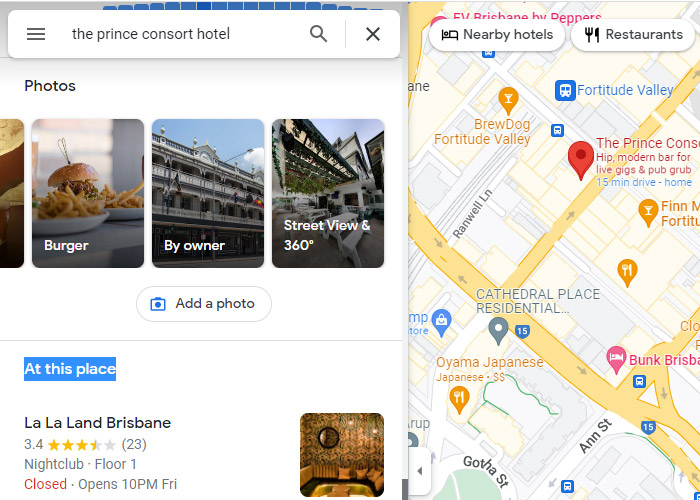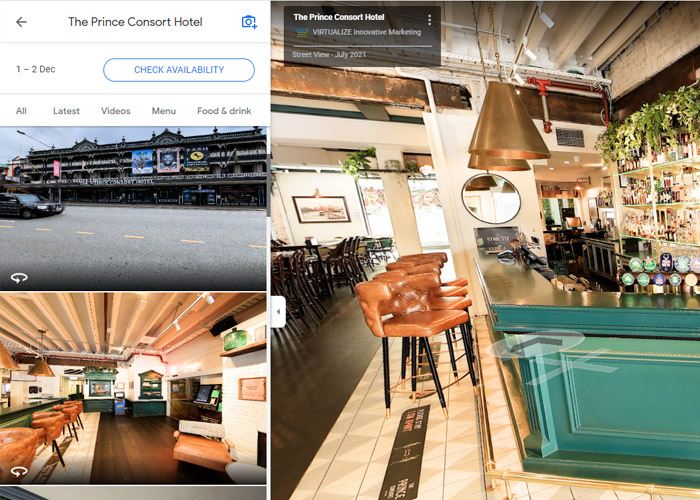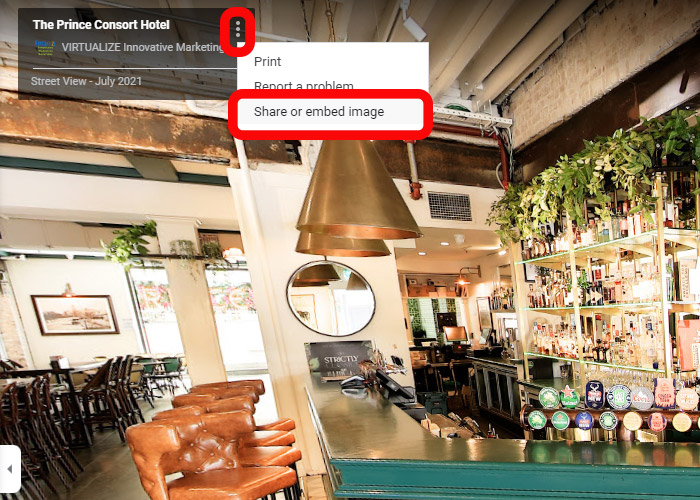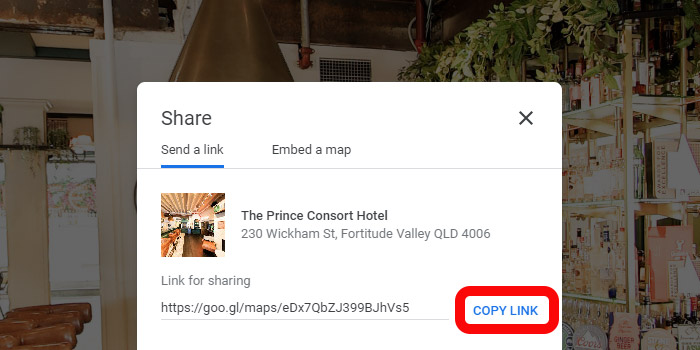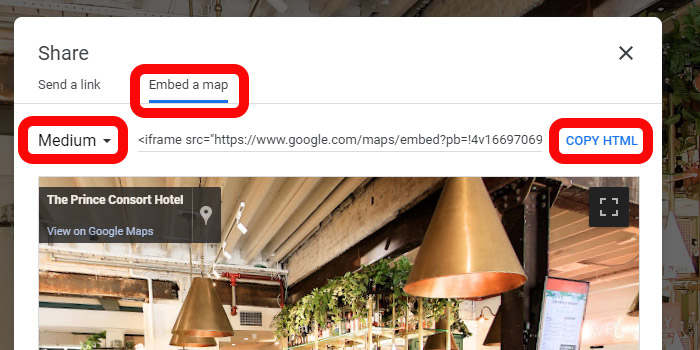If your business already has a Google virtual tour associated with your Google My Business Listing, it is likely that you’d like to use it on more channels than just Google – including your website.
Here are some simple steps on how to embed a Google virtual tour on your website.
Step 1: Go to Google Maps
Go to Google Maps and search for the business listing with the virtual tour you wish to embed.
Note: You can only retrieve the embed code from Google Maps. You will not find a code available if you navigate to your listing from Google Search.
Step 2: Click on a 360 thumbnail
Click on a 360 thumbnail… . If you do not see a 360 thumbnail, you can click on any one of the images you see and you may need to go to the “Street View & 360” Tab. You may then browse through your 360s from there.
Step 3: Choose a starting point
One of the great things about embedding a Google Virtual Tour is that you can choose the starting point from which the embedded tour will begin.
Once you have selected a 360 Image, navigate through your 360 images, choose the one you wish to start with and rotate (and zoom if you wish) the image until you get to the correct starting point.
Step 4: Click the three dots and select “Share or embed image”
Once you’ve chosen your desired starting point, click on the three dots located in the top left portion of the 360 image.
Step 5: Copy the embed code
If you just want to send someone a link to this view, you can copy the Libnk and email it to them.
…Otherwise … to get the code you need to embed the virtual tour into your website :
click the he You can choose between a small, medium, large and custom size for your embedded tour. If you’re happy with the size, copy the HTML code.
- Click the “embed a map” tab
- Choose the “size” you wish to use (Small / Medium / Large / Custom – note you can change this once it is embedded )
- Click the “Copy HTML” Link… this will make a copy of the required embed code, ready to be added into your webste.
Step 6: Paste code on your website
Paste your virtual tour code into a source code embedder on the page you wish it to appear. Finding out where you can embed the code in your website will largely depend on the content management system you are using. If you are using Wo0rdPress (or most other CMSs) this is very simple and most web developers will have no problem…. If you don’t know how to do it, search Google for “How to use an Iframe”.
The final product
Below is how your Google virtual tour should appear once it is embedded.
How to get a Google virtual tour
If you don’t already have a Google Virtual Tour for your business this can be arranged very easily… see this link for Information about Google Virtual Tours, or Contact us today.